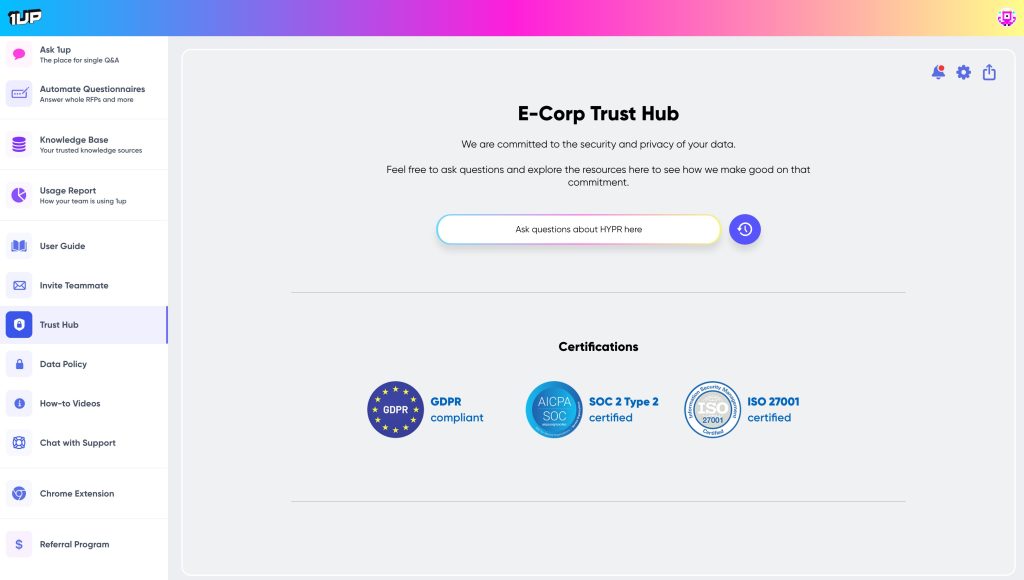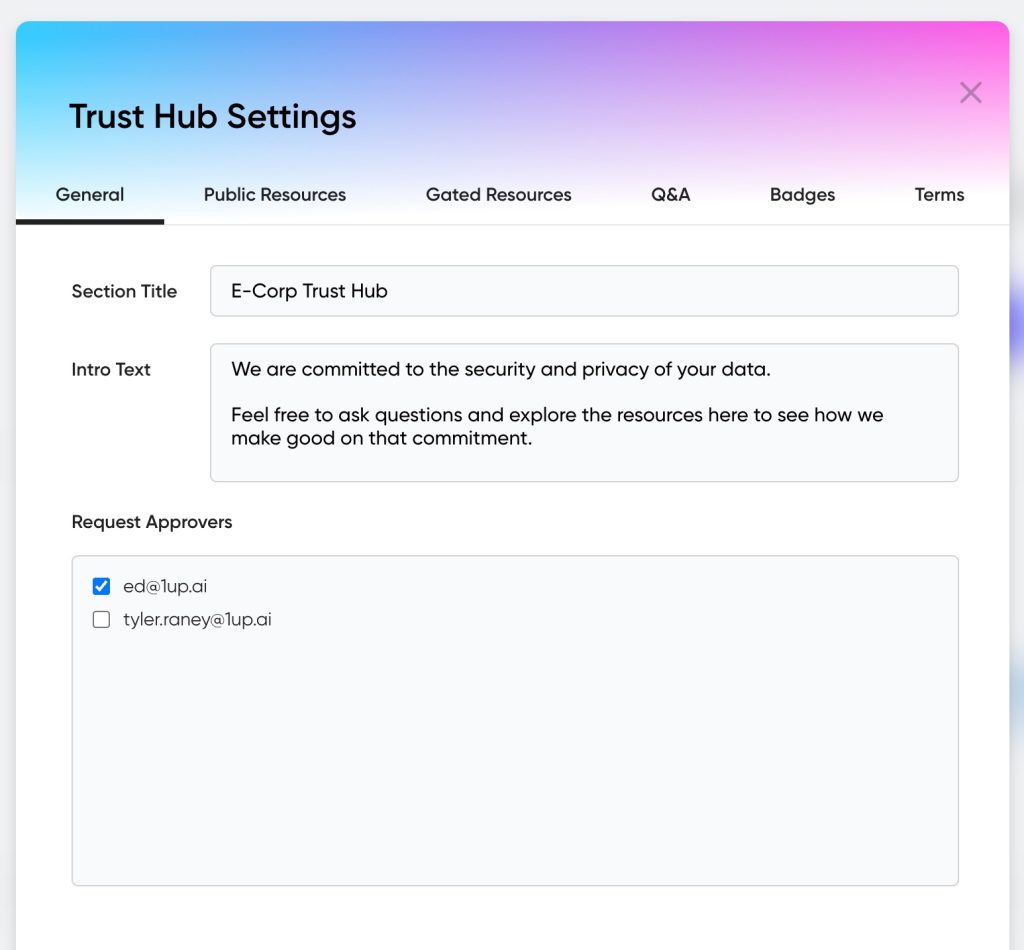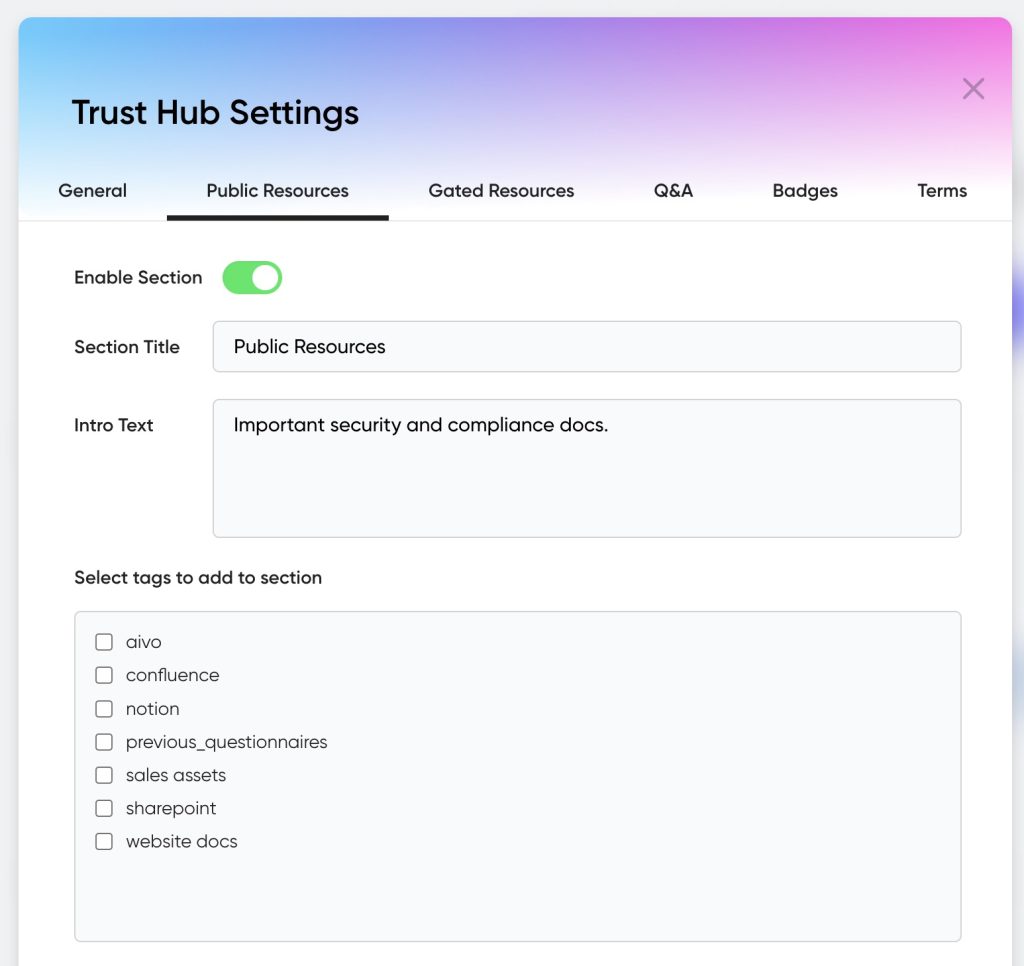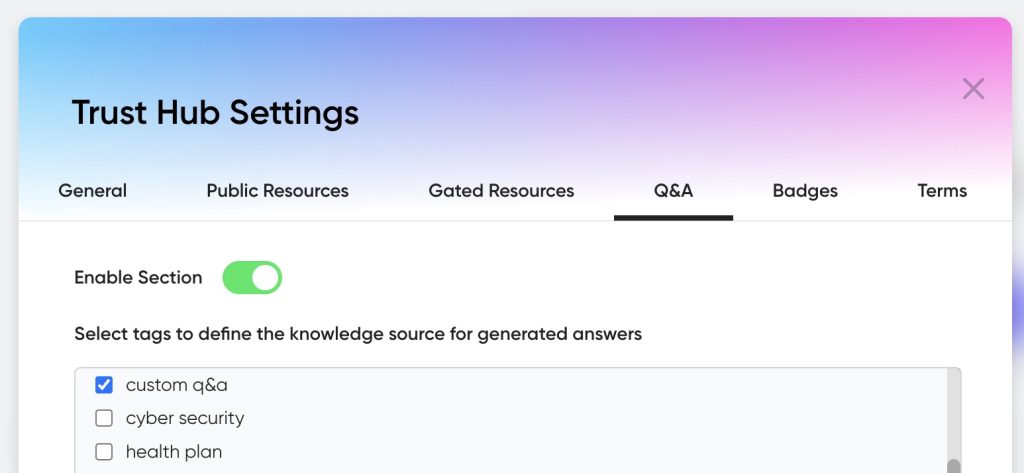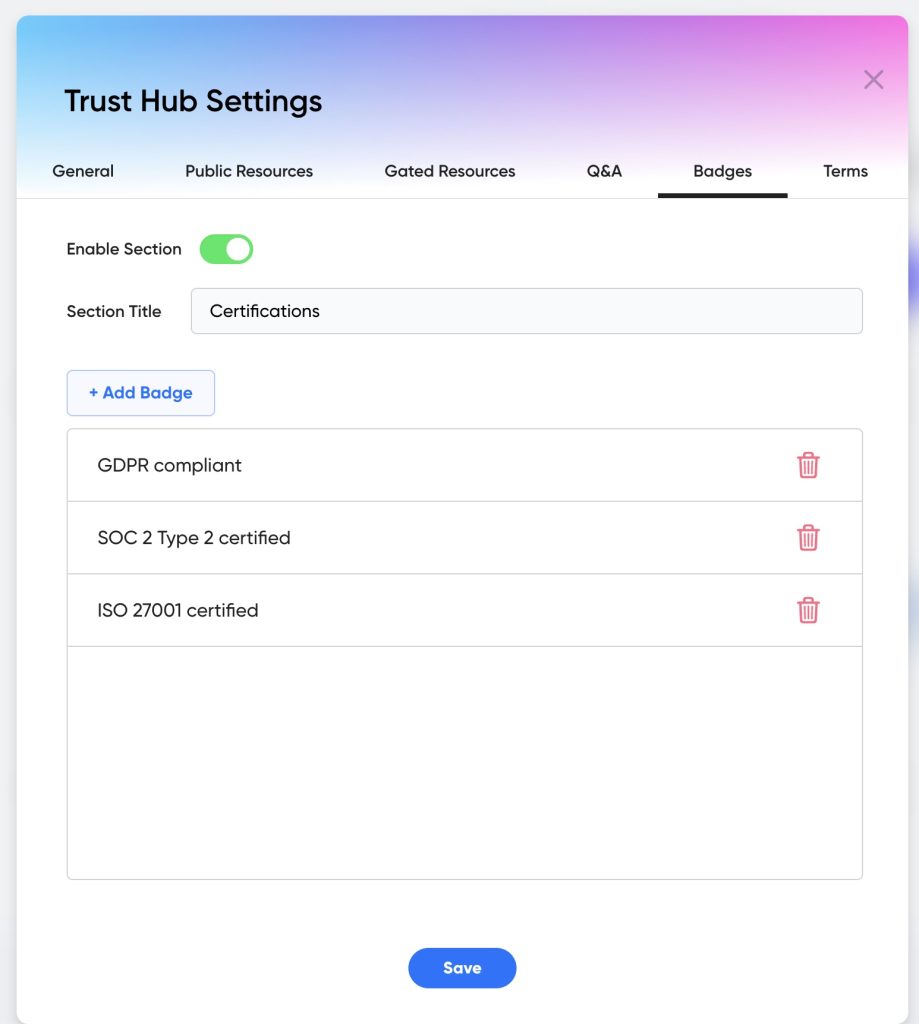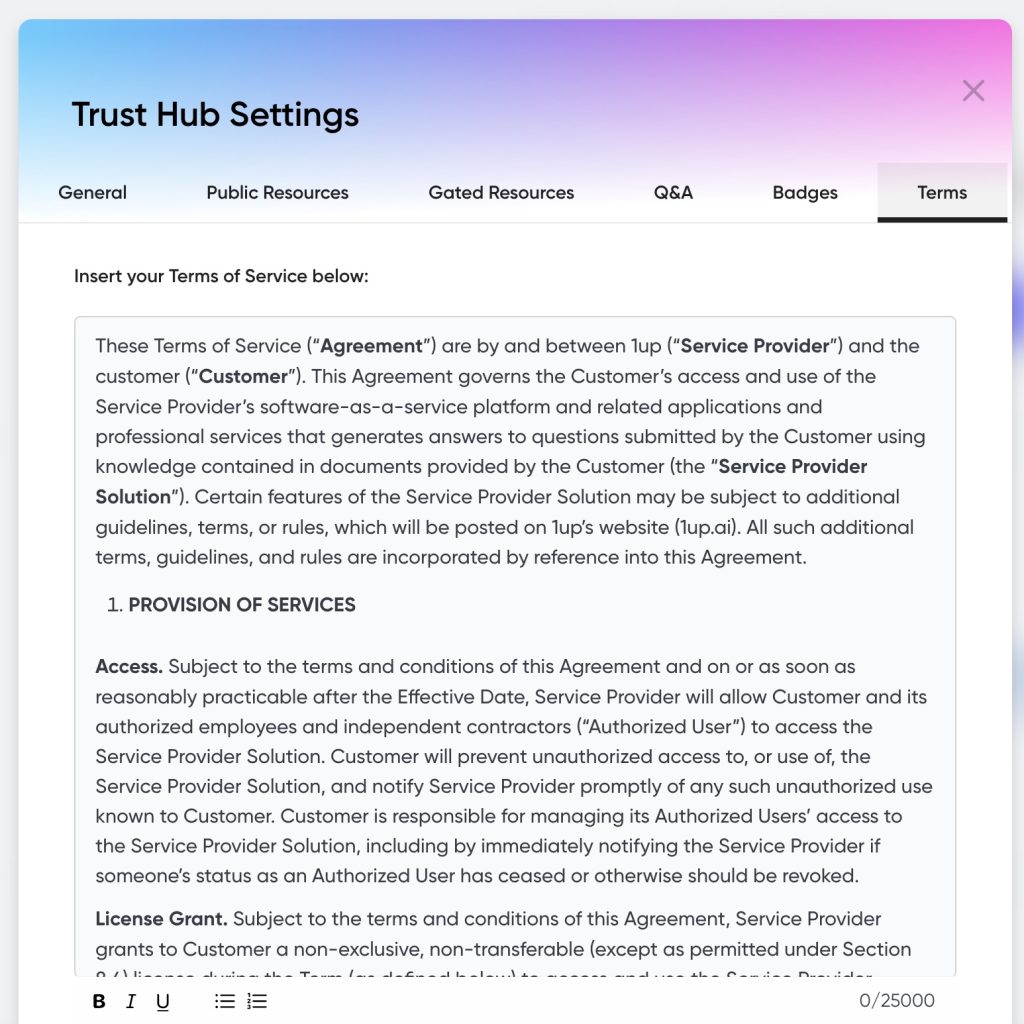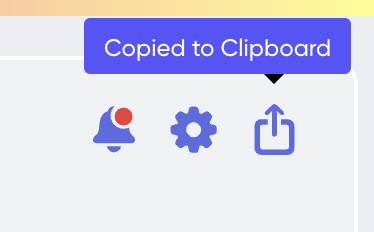- Product Read the Story
How WalkMe SAP Reduced RFP Time by 90%
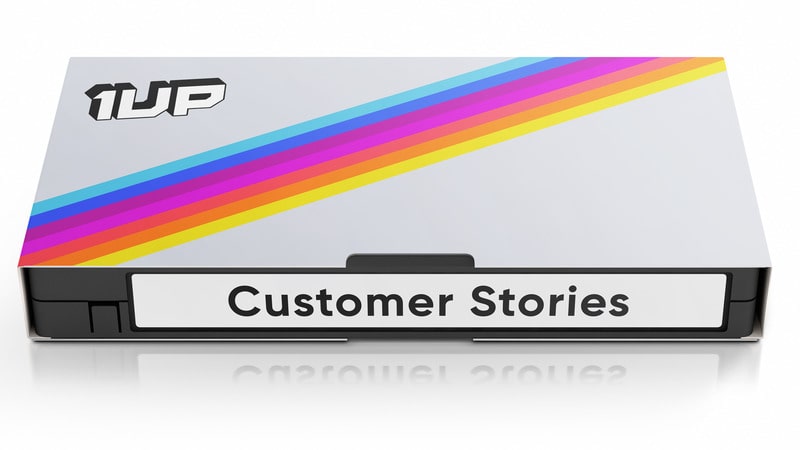
See how the industry leader sped up the process from days to minutes.
- Resources Read Now
The Guide to AI Sales Enablement
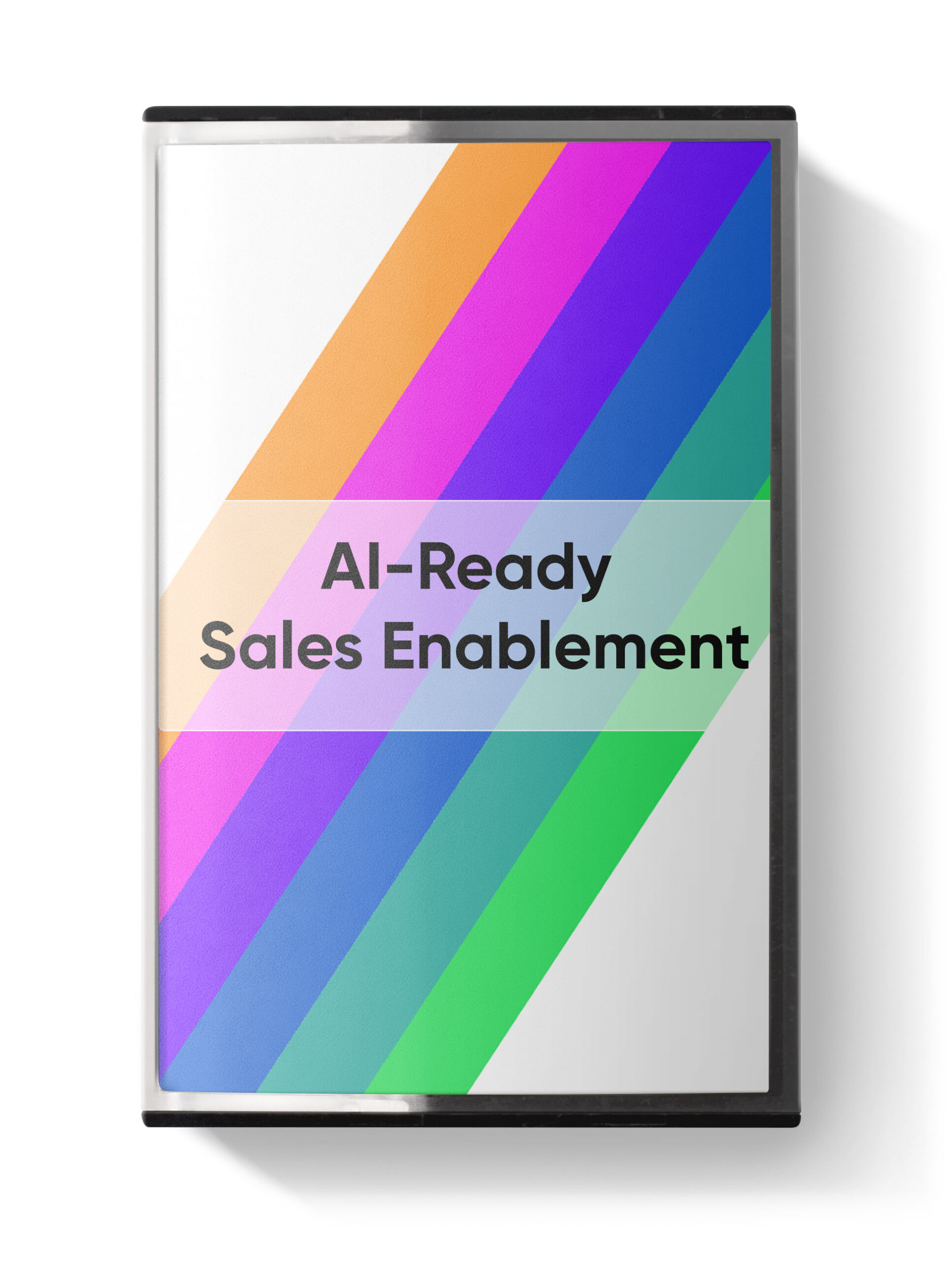
Find out how Enablers are getting the most of this new wave of robots.
- Company
- Cool Stuff I Want One
Win a 1up Plushie

Due to a shipping error, we now have 10,000 plushies we need to give away.
- Pricing
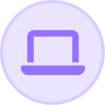
 Instagram
Instagram