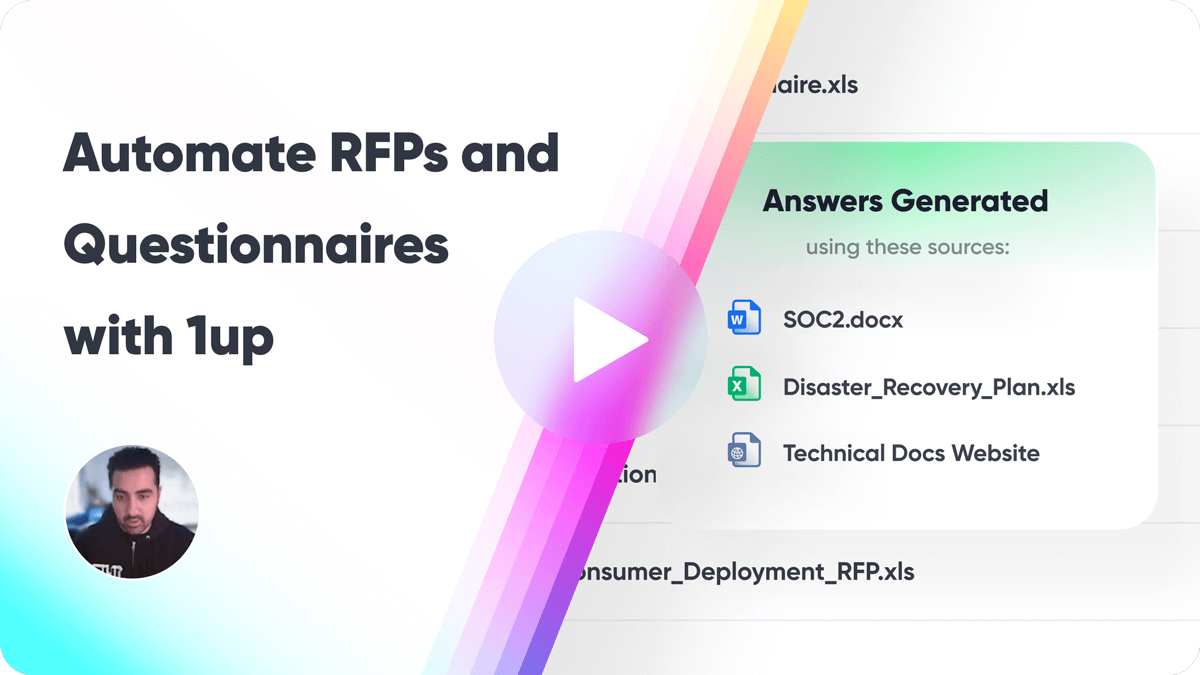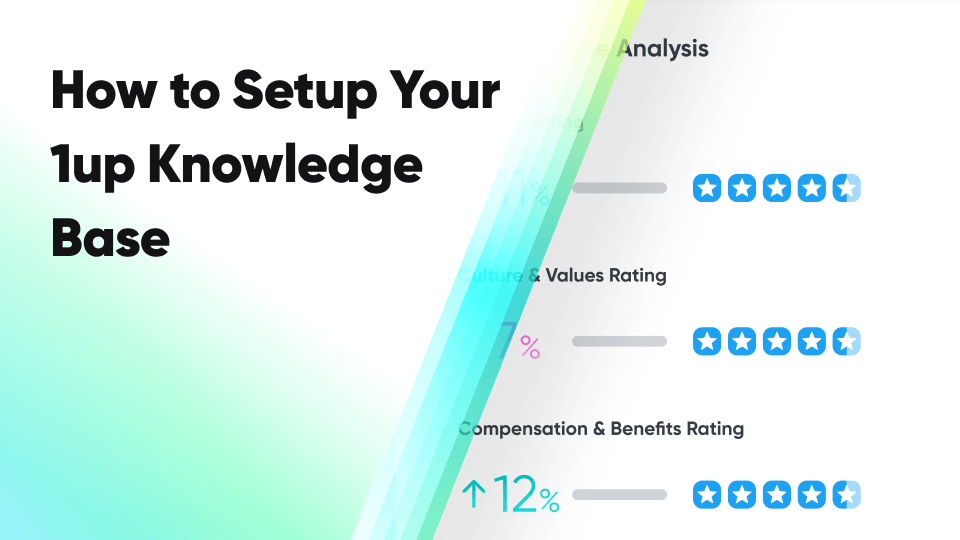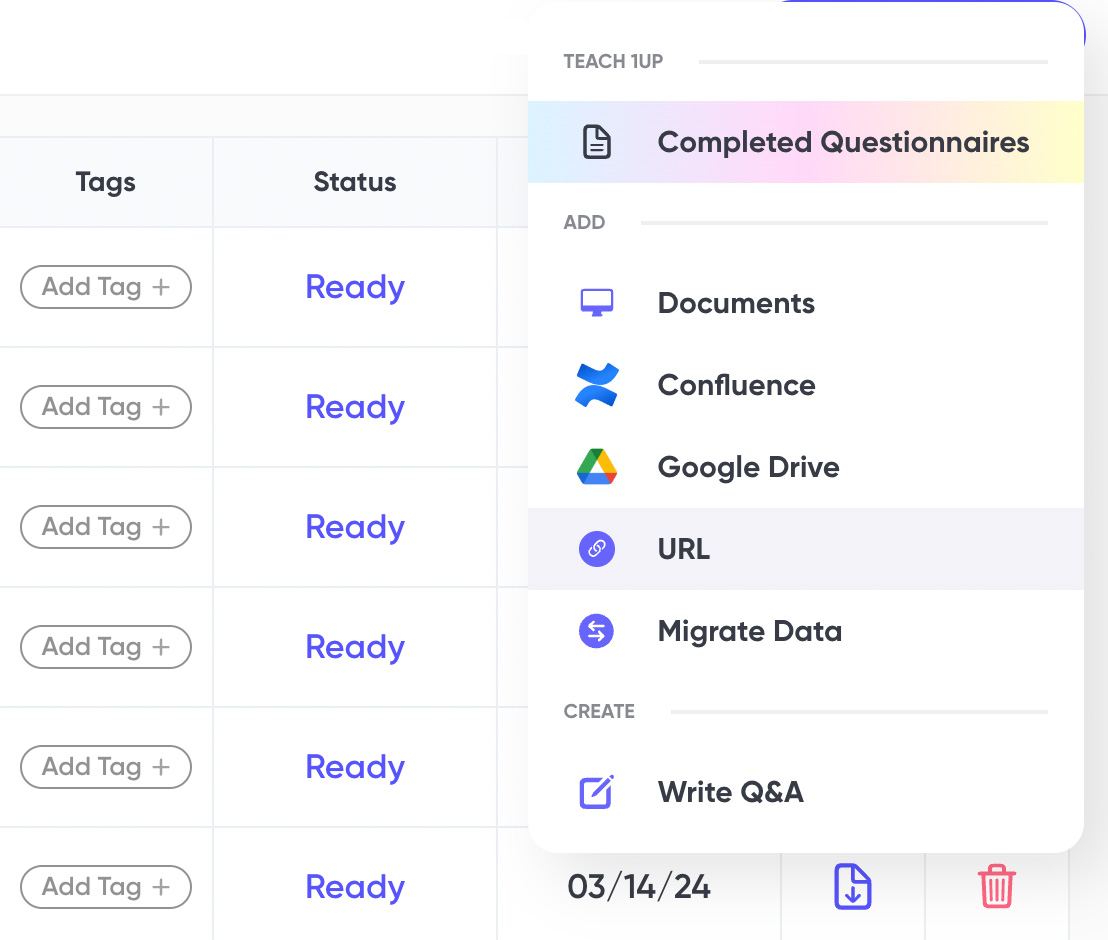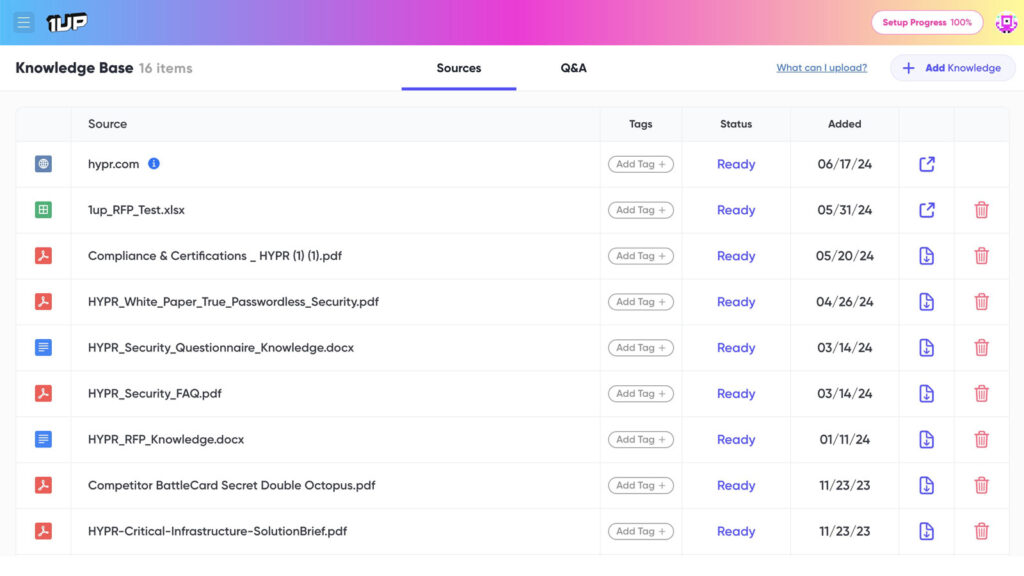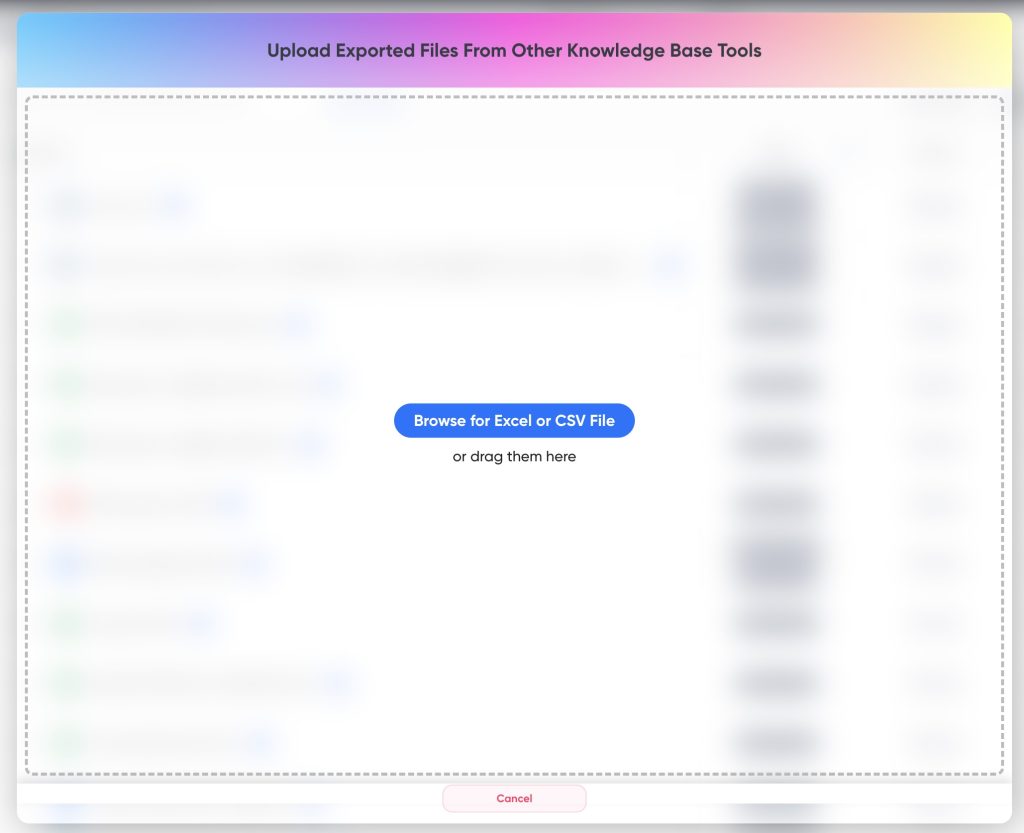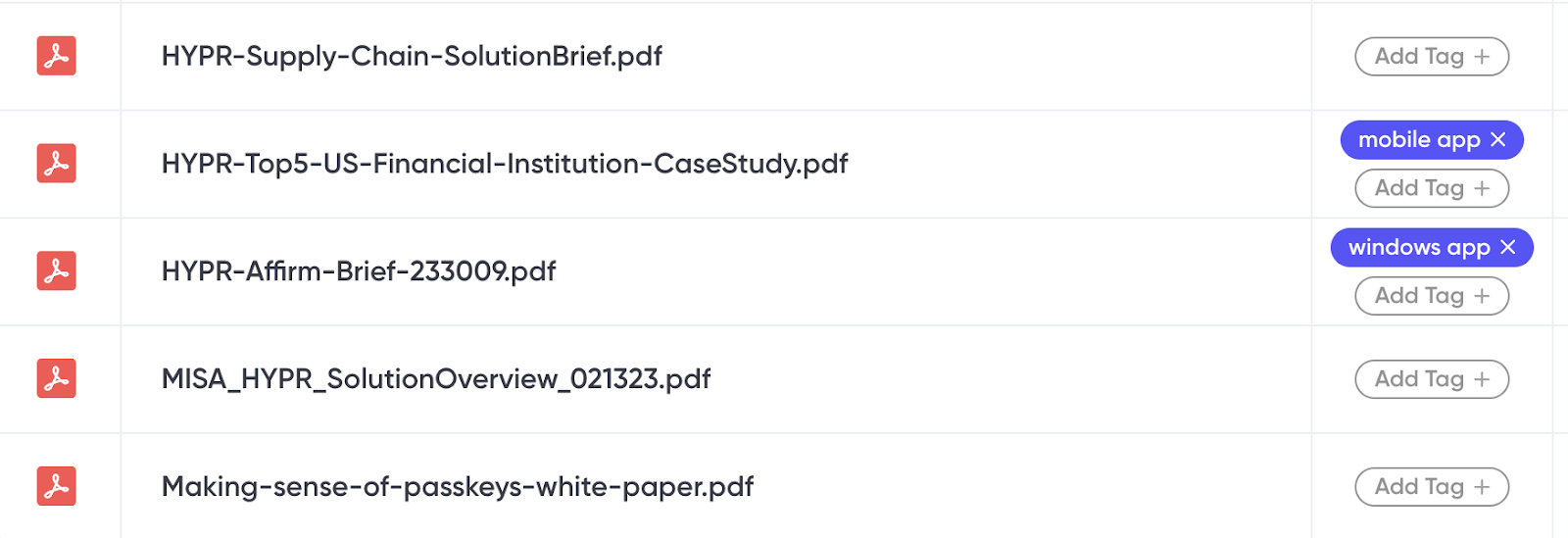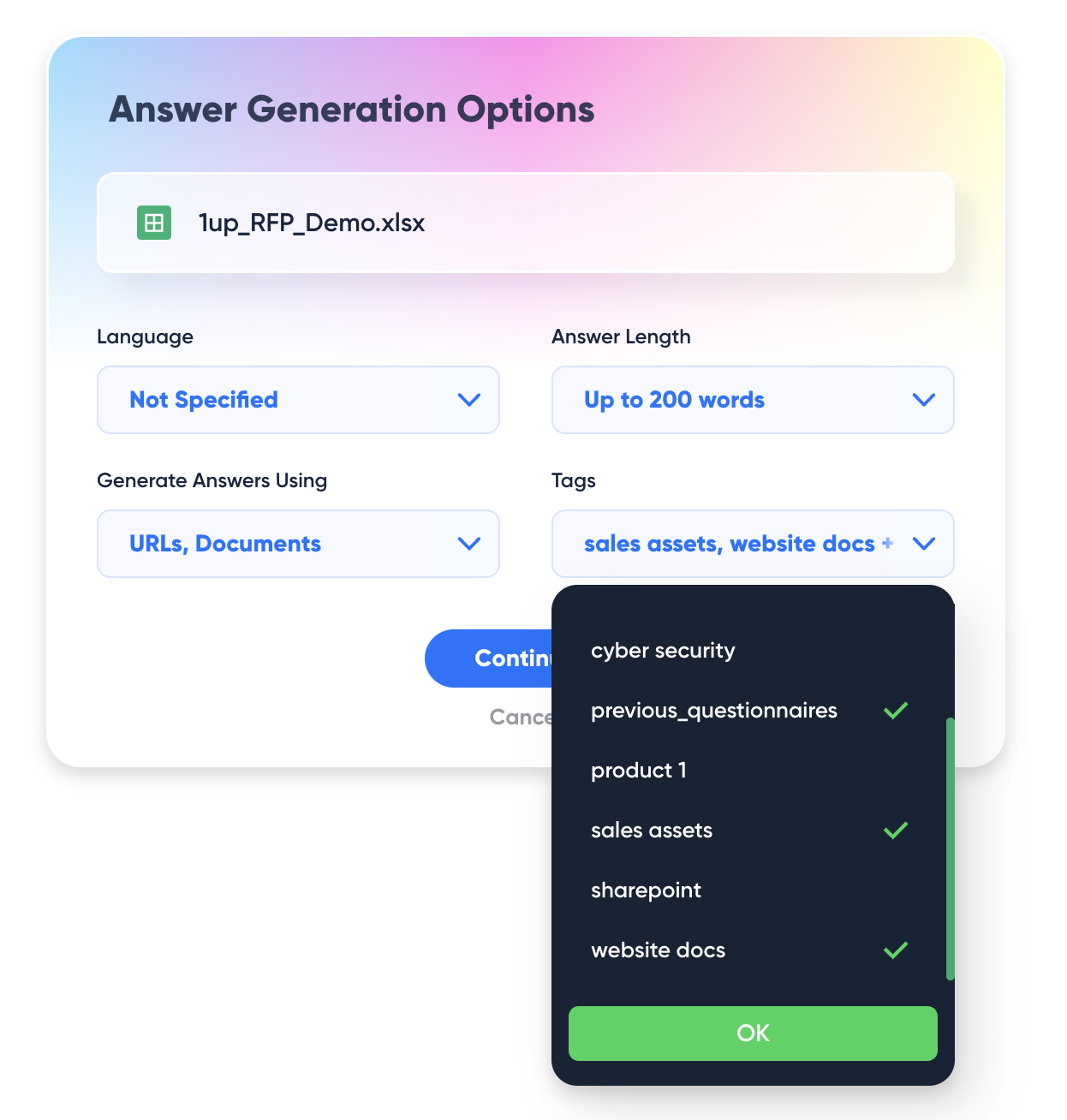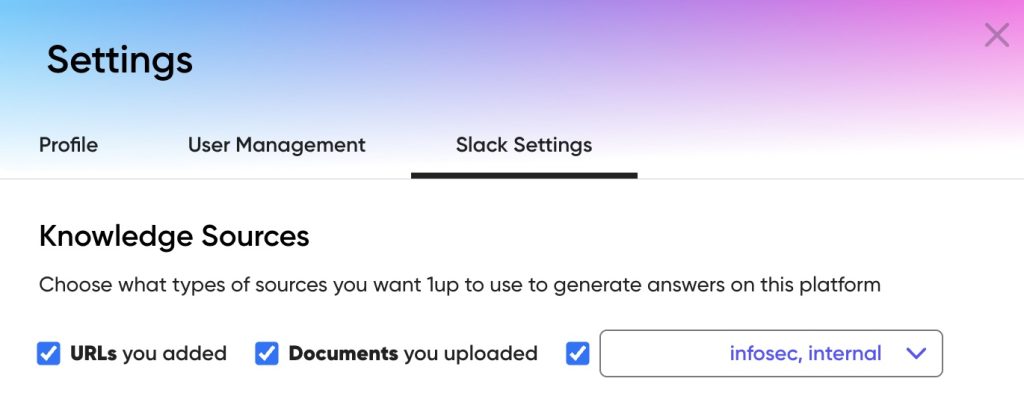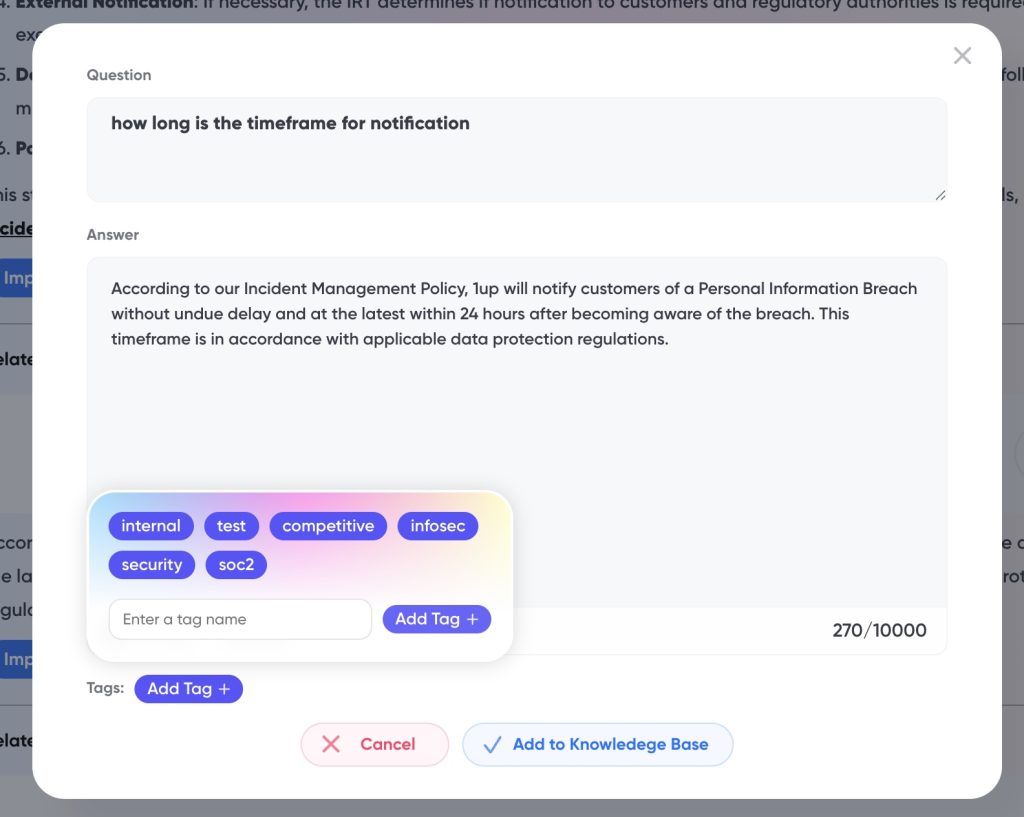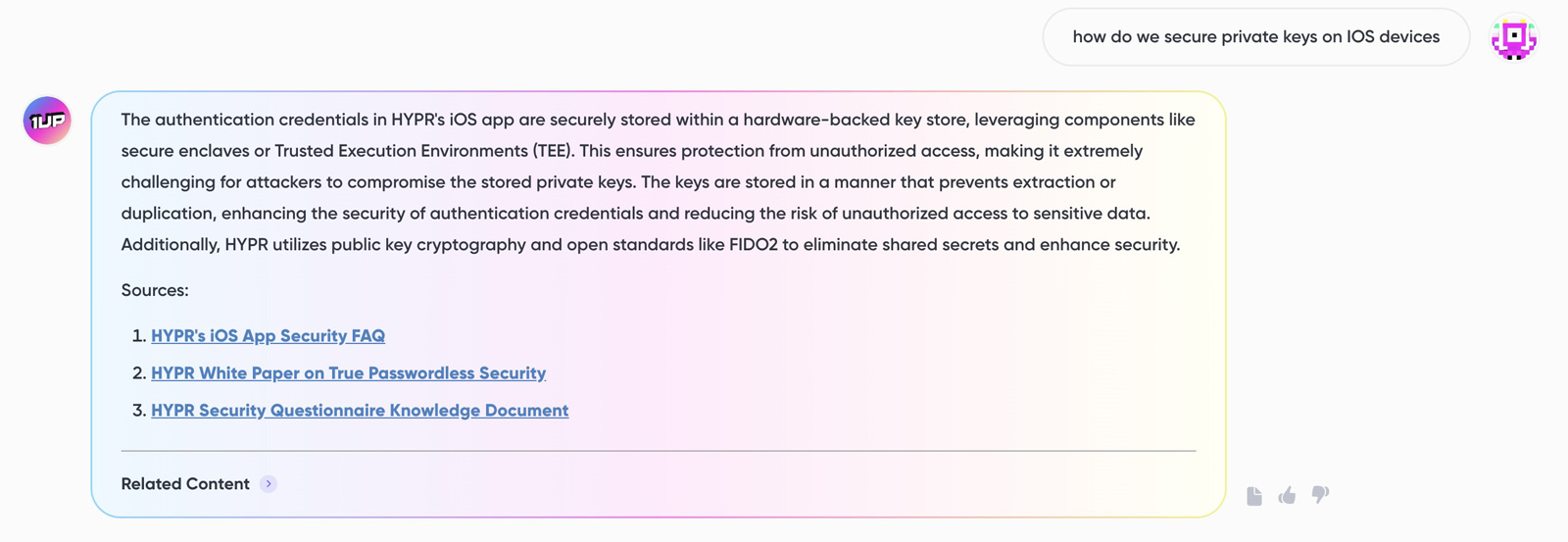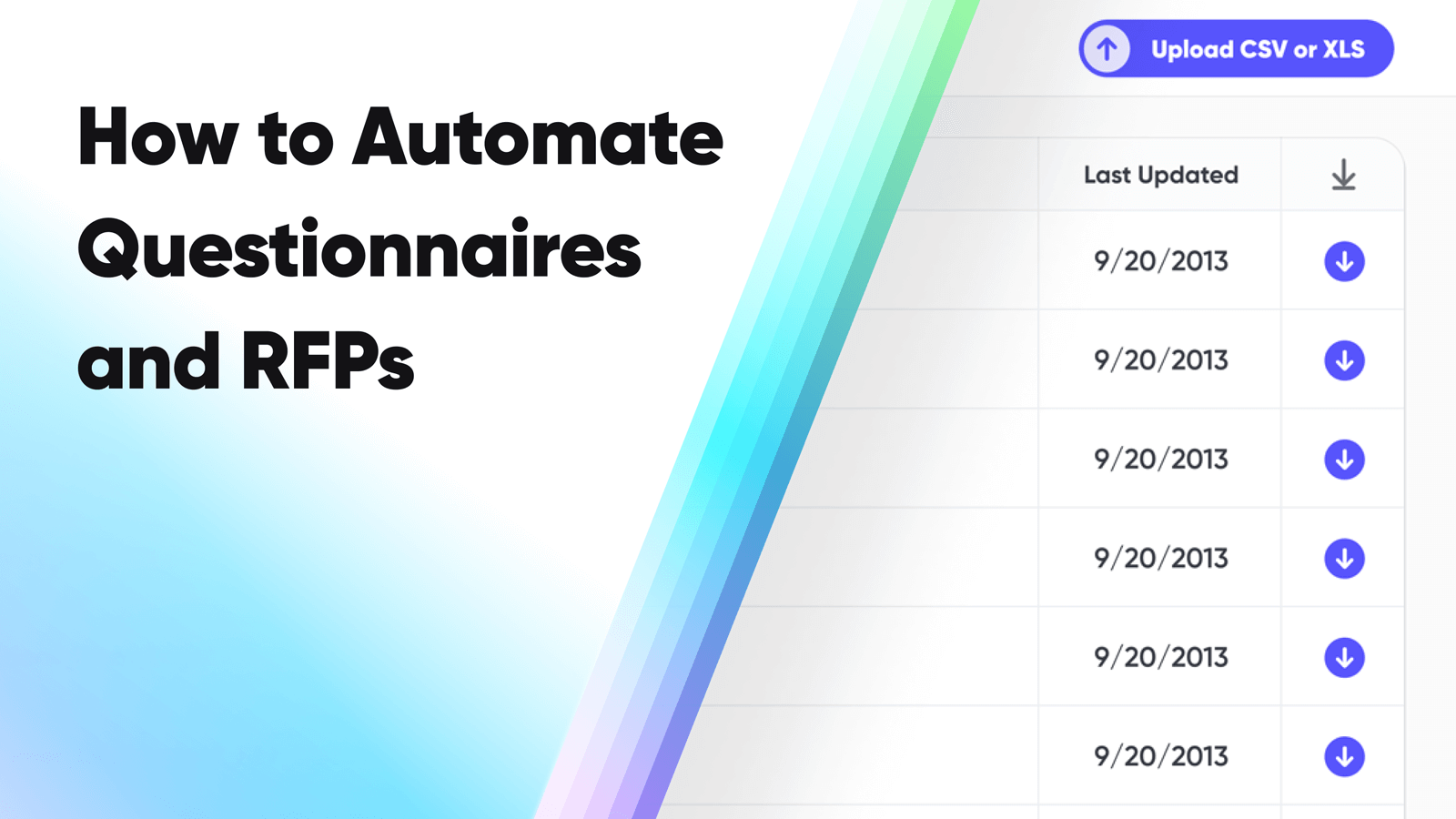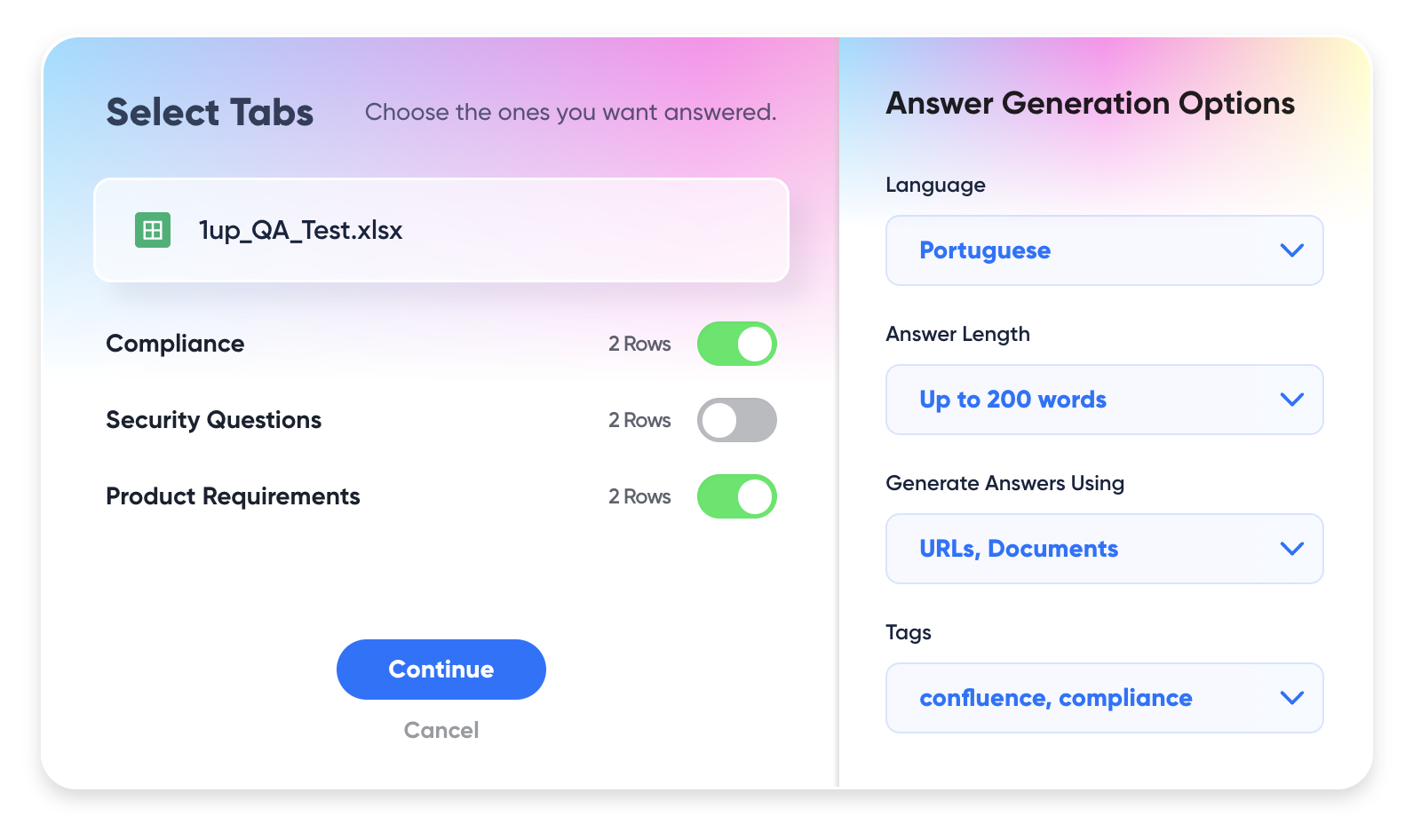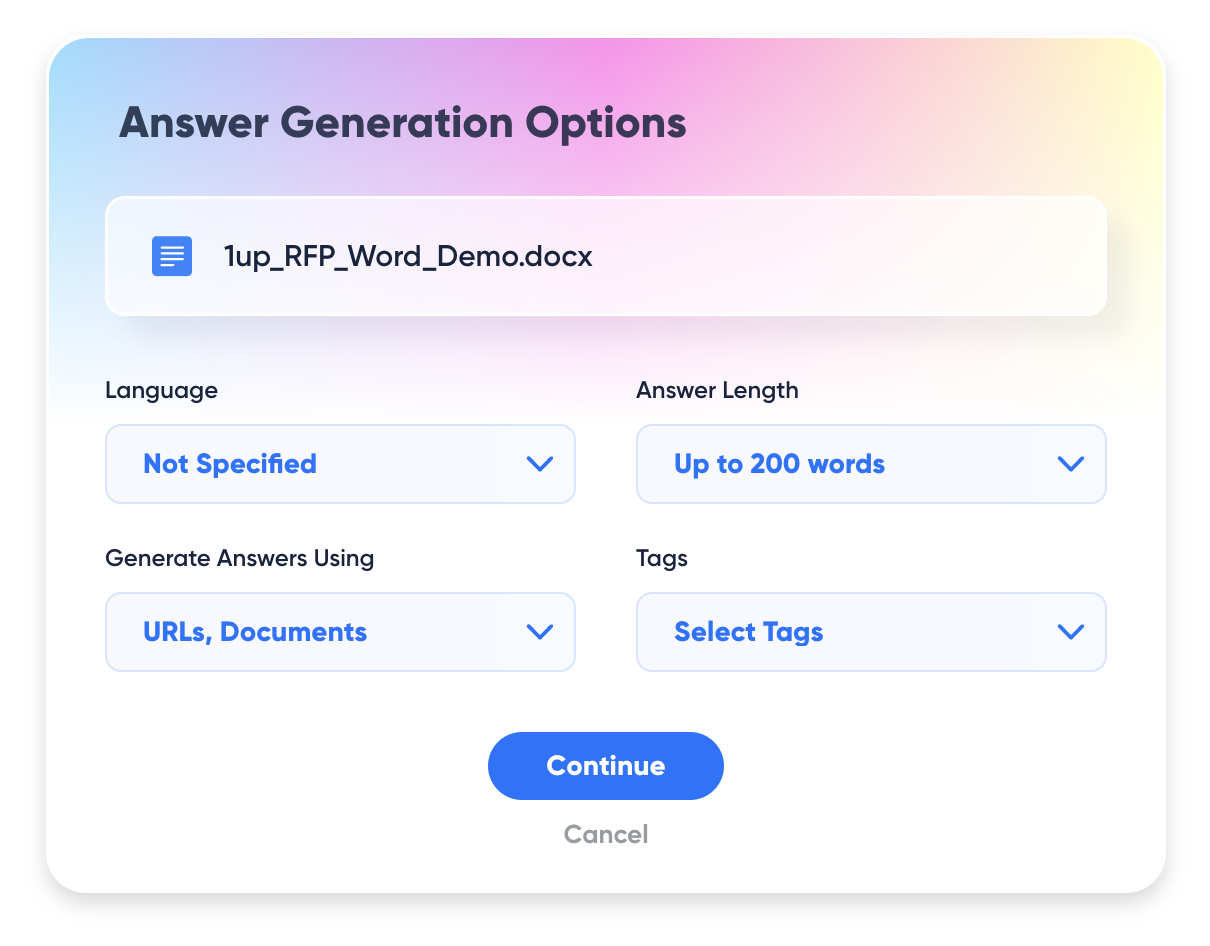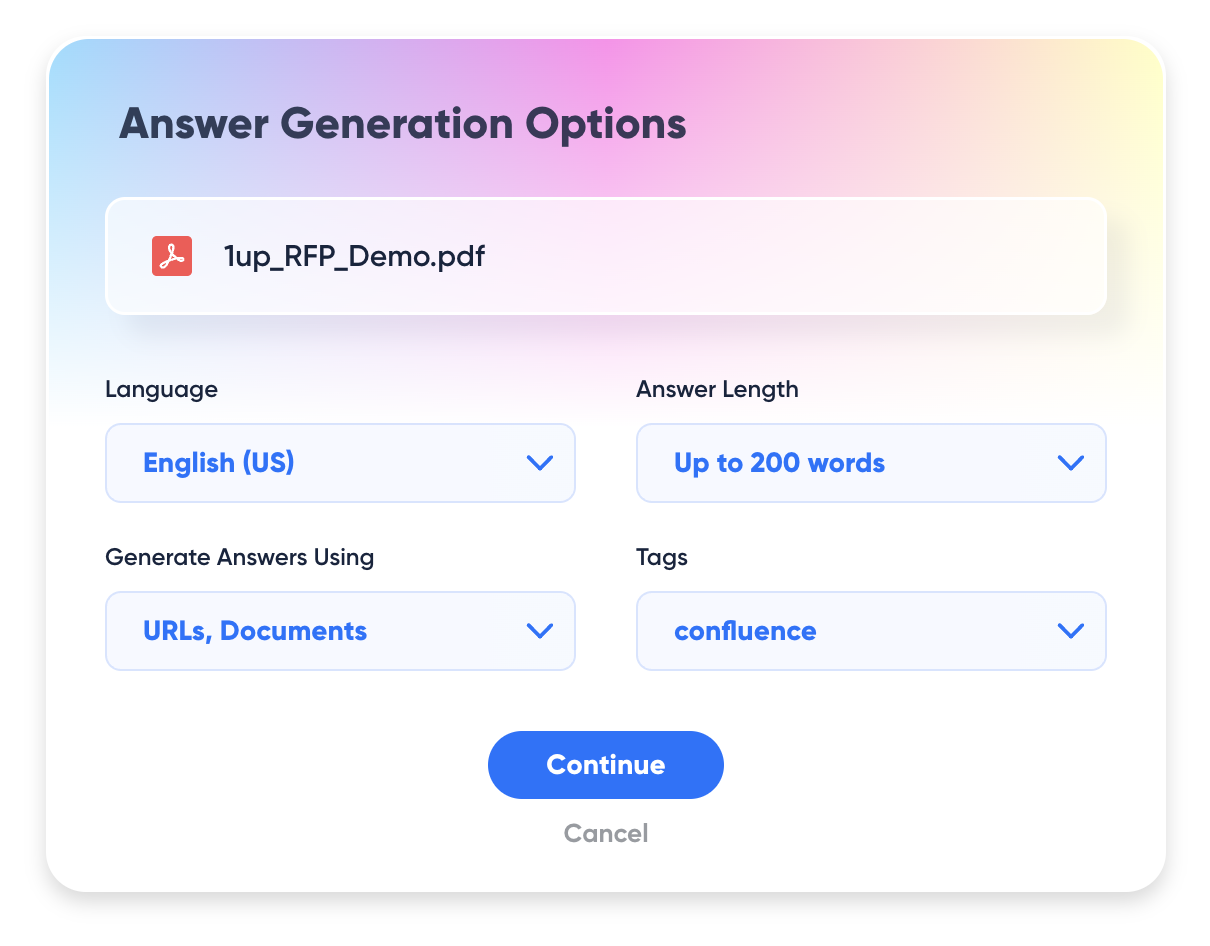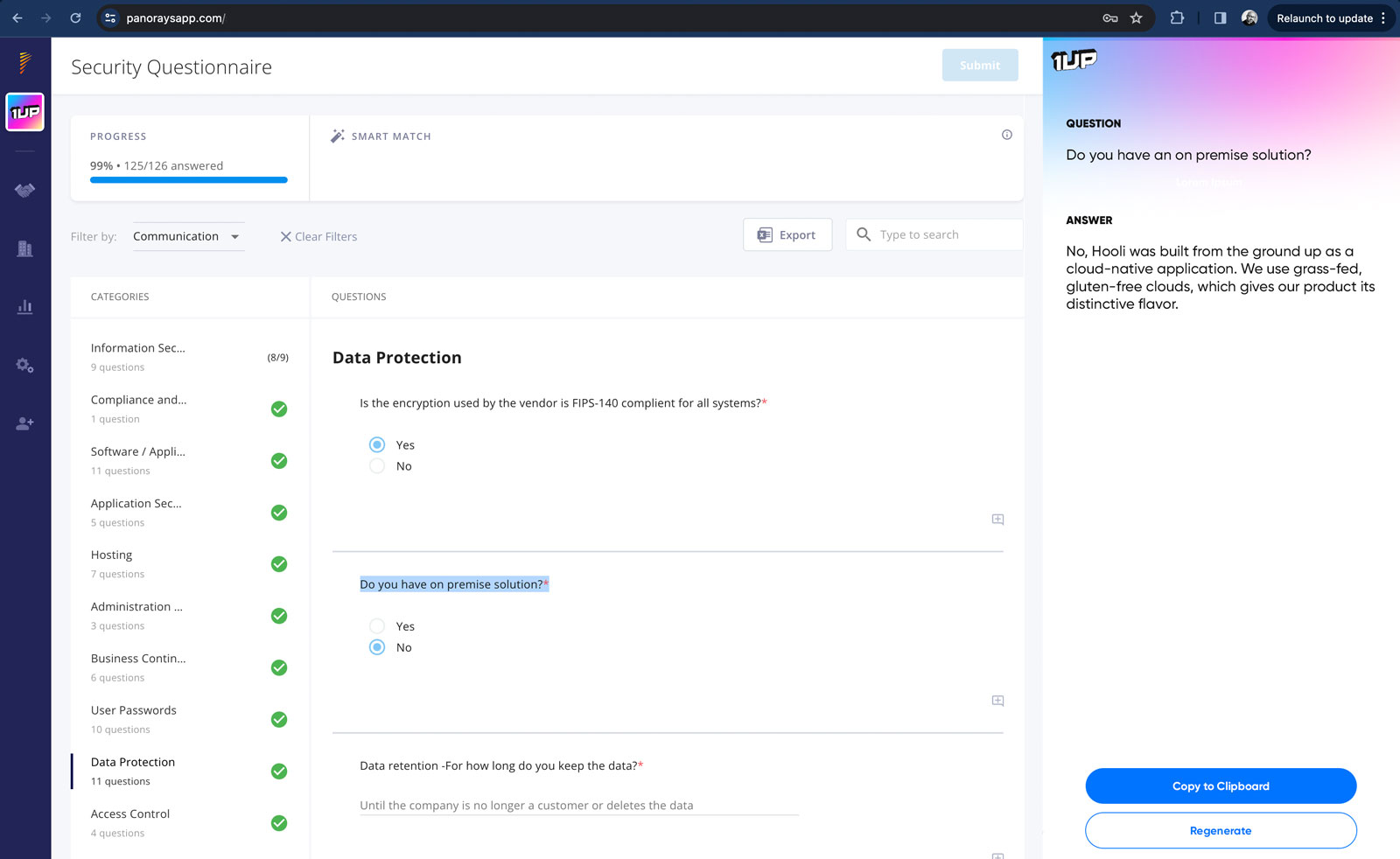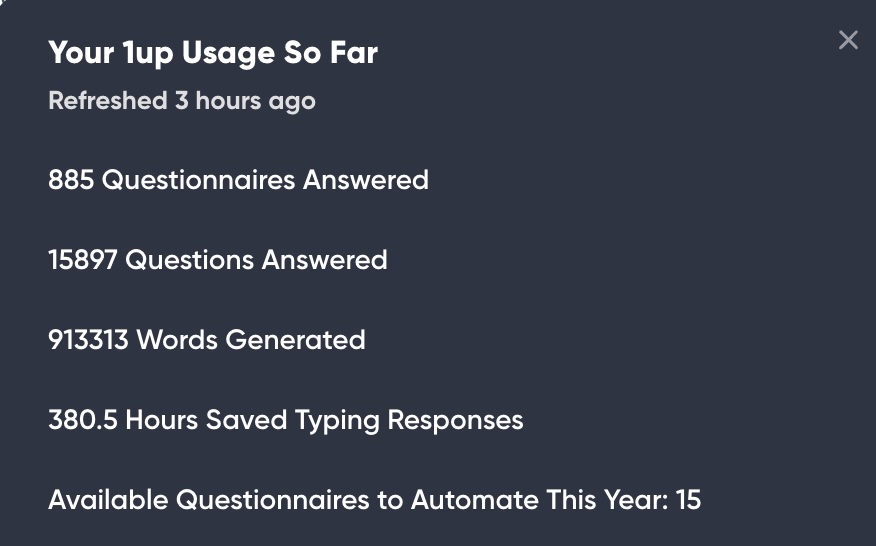If you have multiple products or lines of business, you want 1up using the correct sources to generate answers.
For example, if you’re asking about Product A, you wouldn’t want 1up to be generating answers about Product B. This is why it’s important to segment your knowledge using Tags.
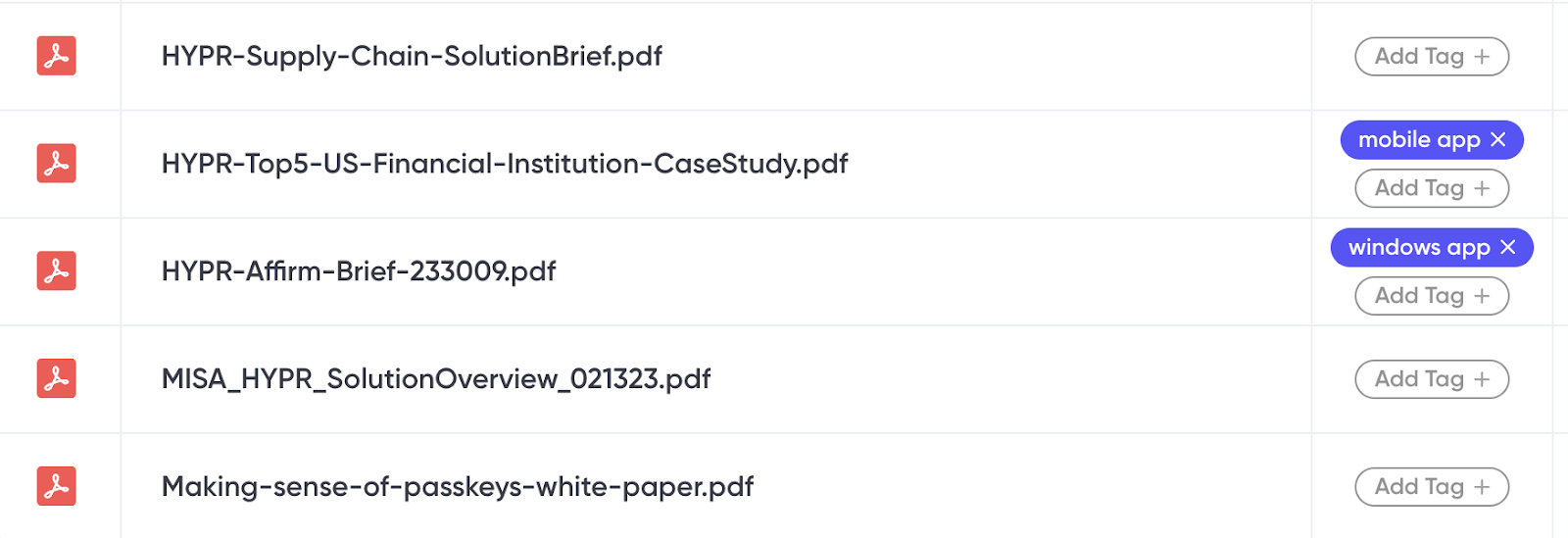
When it's time to generate answers, you can select the appropriate tags you want 1up to use. This means all sources that don't use these tags will be excluded from answer generation.
Here's what tags look like when automating a questionnaire:
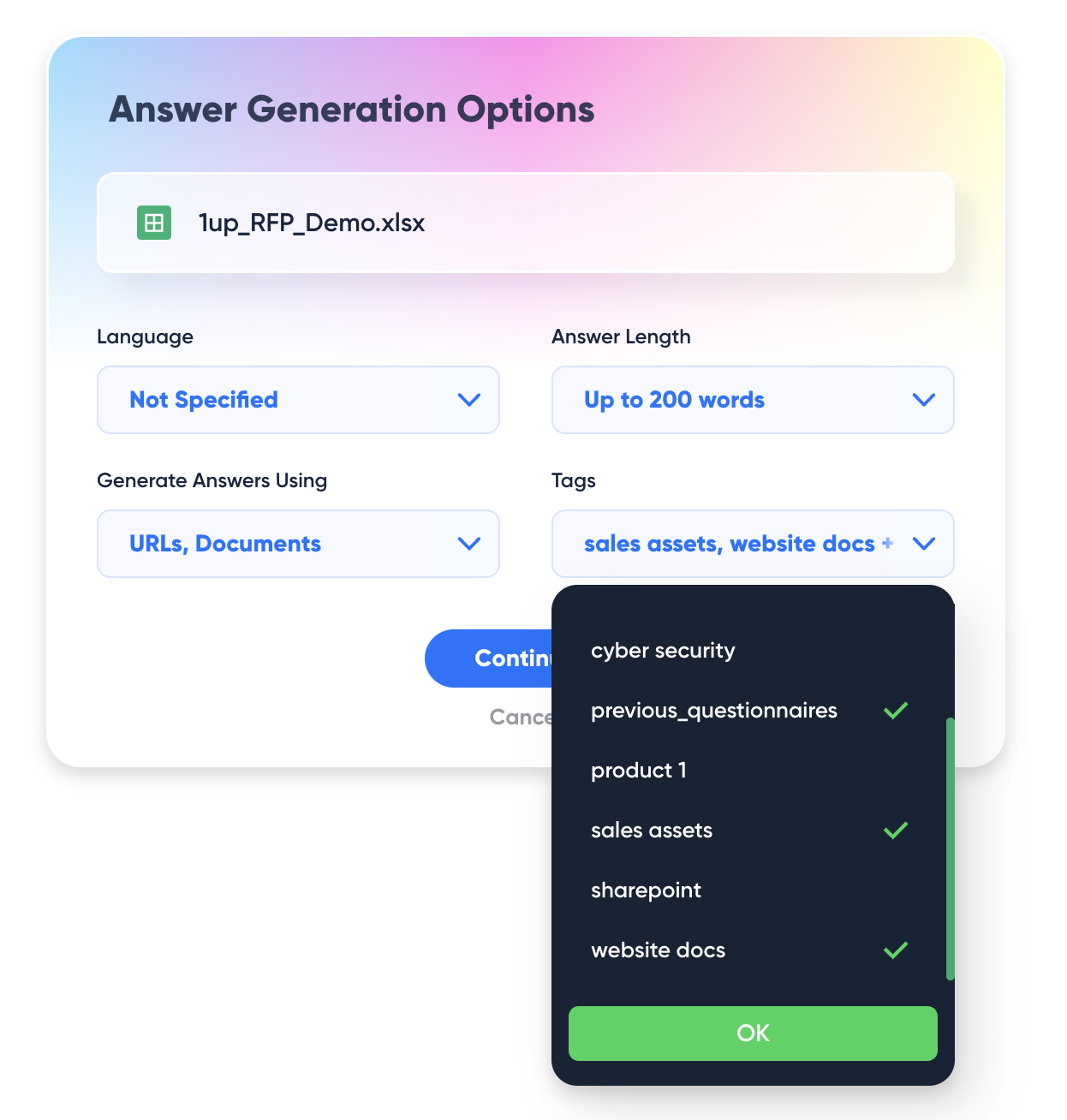
You can also apply tags in Ask 1up:

You can also choose which tags 1up should use when responding in Slack, Teams, or Google Chat. This is helpful if you want certain sensitive knowledge sources to be excluded from answers in company chat channels.
Head to your 1up Settings screen to set up tags for Chat apps:
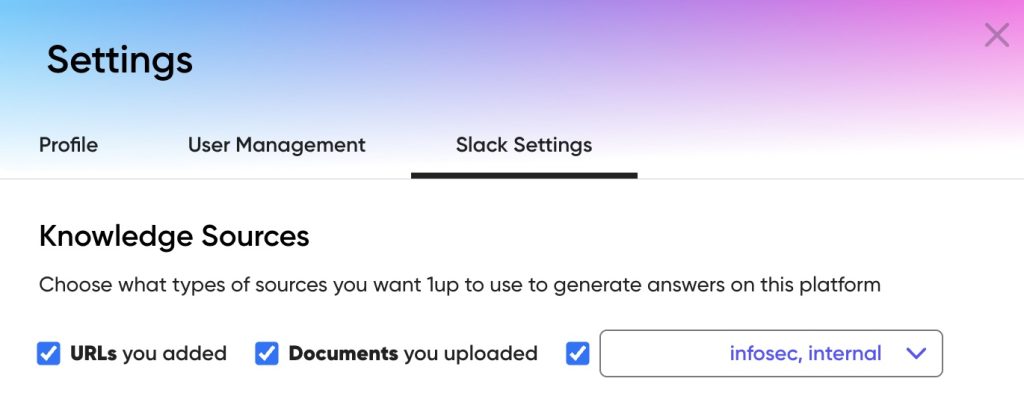
You can tag individual responses as well. Anytime you "Improve Answer" to teach 1up a response, you can set tags so that the response is included in that tag group. This gives you complete control over how responses are saved and retrieved from your Knowledge Base.
To view your approved responses, head to your Knowledge Base -> Human Approved Responses.
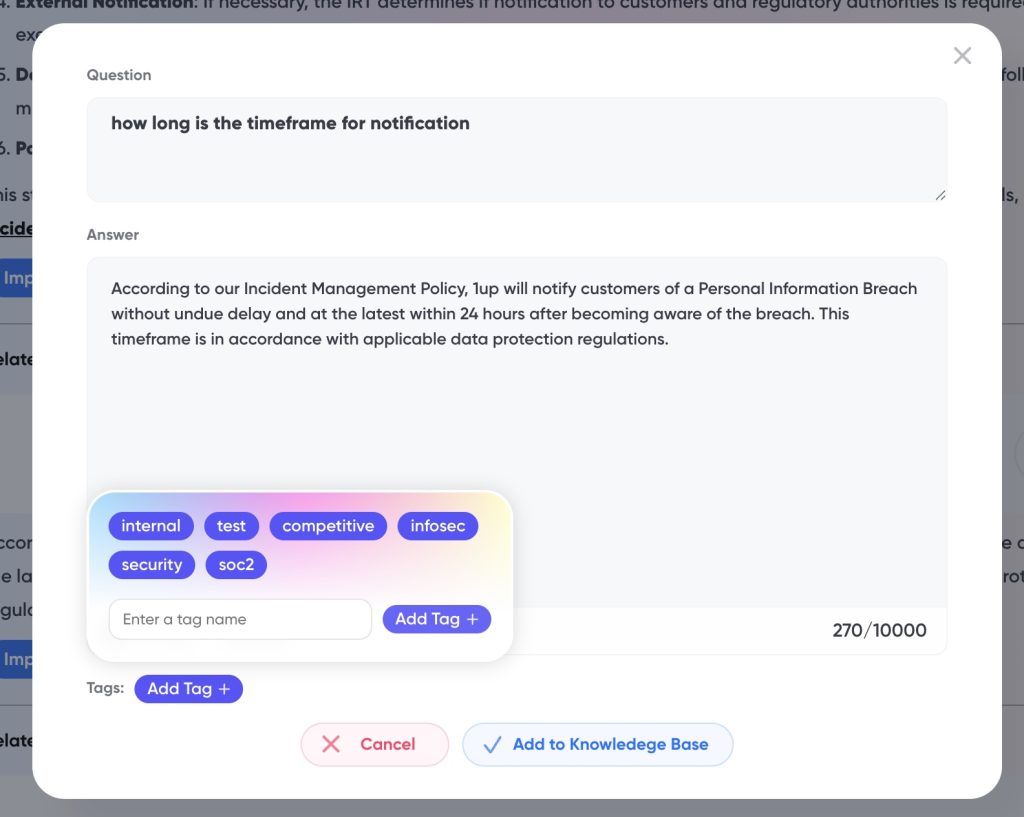
Tagging Best Practices
- You can add multiple tags to Knowledge Base items.
- You can use multiple tags when automating answers. Doing so treats tags as an OR function. Every source with those tags will be used for answer generation.
- Tag names are entirely up to you. Most users tag based on product name, business line, department, or category.
- You should tag URLs as well as document uploads.
- If documents are to be treated as foundational to all answers, we recommend tagging them "global" or something similar so they are visible in the tags list.
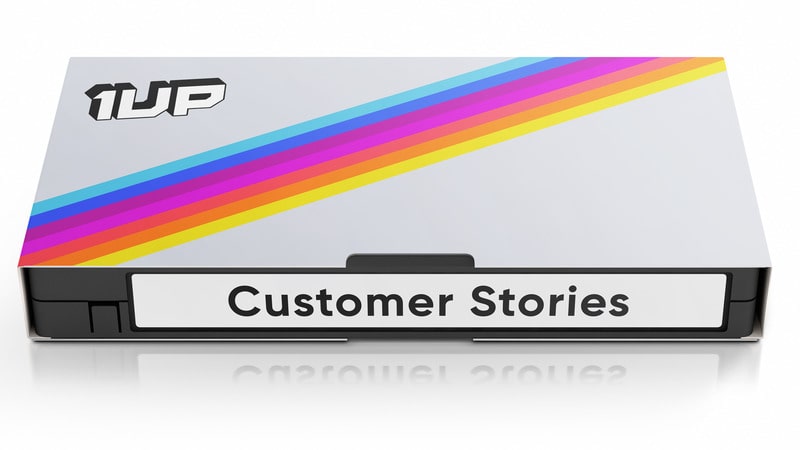
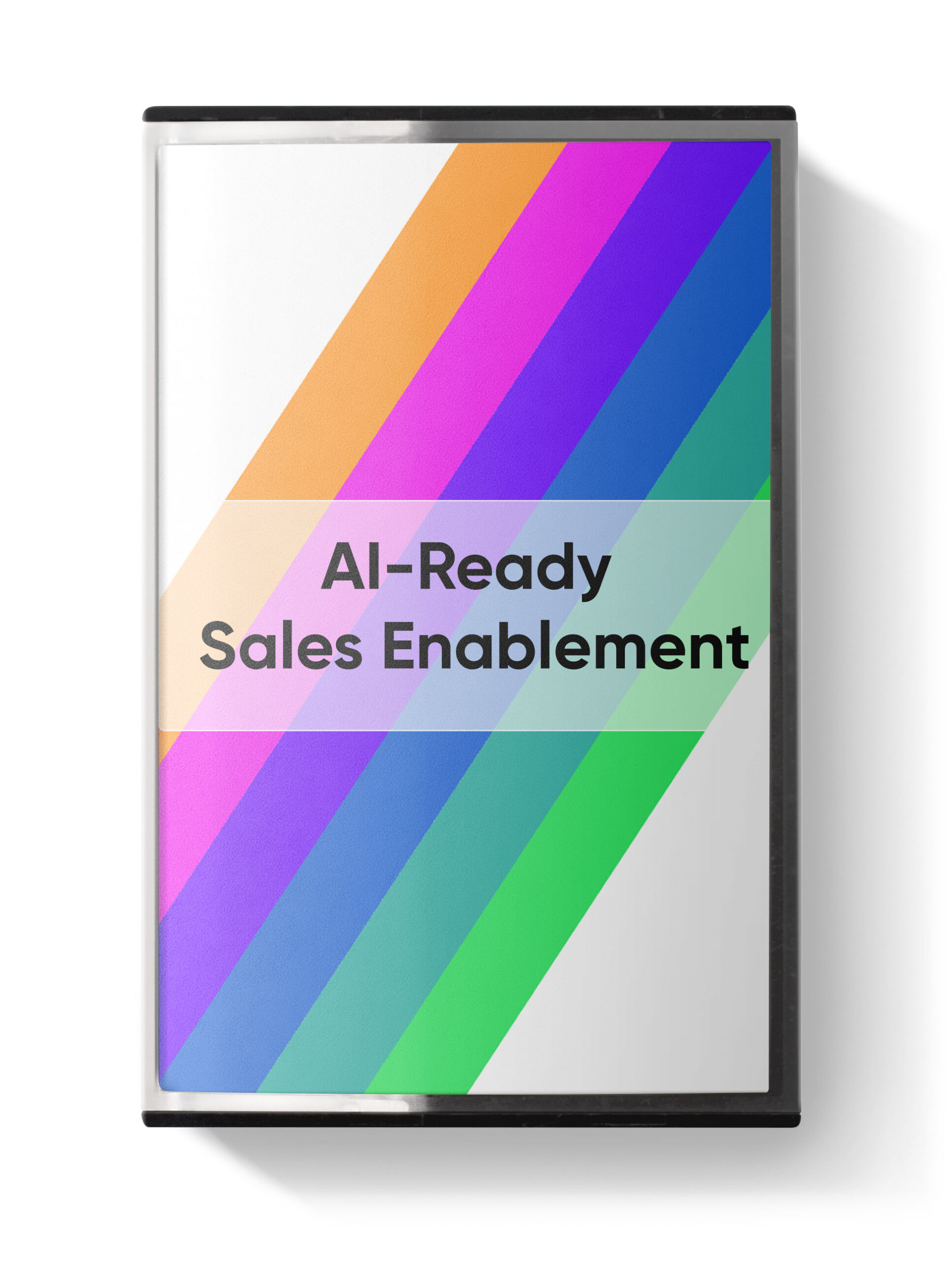

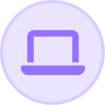
 Instagram
Instagram